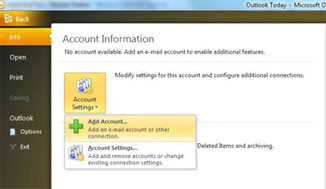
Click the Account Settings drop-down menu, then choose Add Account.
Click the Office button, located in the lower, left corner of your taskbar and select Info.
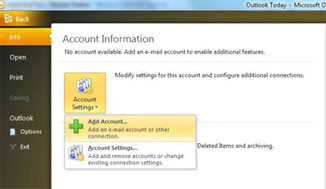 |
Click the Account Settings drop-down menu, then choose Add Account. |
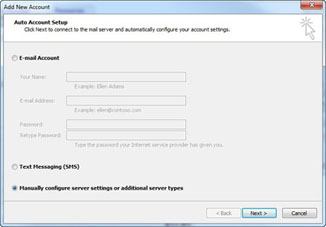 |
Check Manually configure server settings or additional server types, then click Next. |
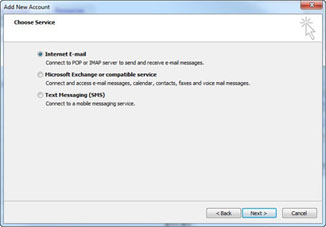 |
Select Internet Email, then click Next. |
Enter your full name in the Your Name field, then your email address in the Email Address field.
Select POP3 in the Account Type drop-down menu.
Enter mail.rcabletv.com in the Incoming Mail Server field.
Enter mail.rcabletv.com in the Outgoing Mail Server field.
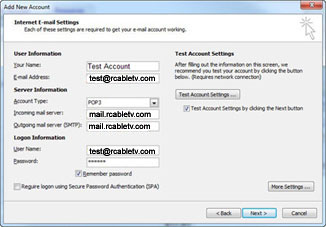 |
Enter your email address in the User Name field, and then your password in the Password field. |
Select the Outgoing Server tab.
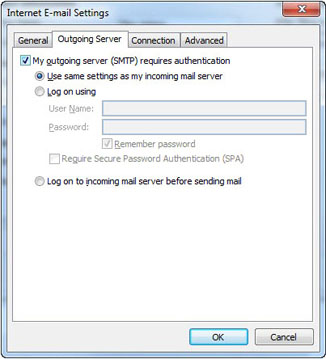 |
Check My Outgoing Server (SMTP) Requires Authentication, then select Use Same Settings As My Incoming Mail Server. |
Select the Advanced tab and enter 110 in the Incoming Server (POP3) field.
Make sure the box next to 'This server requires an encrypted connection (SSL)' is NOT checked.
Enter 587 in the Outgoing Server (SMTP) field.
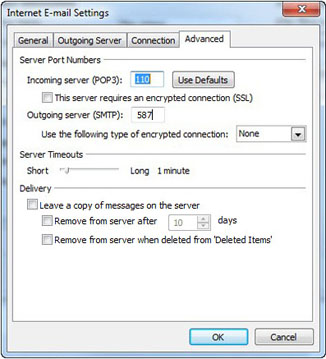 |
Click the Use this following type of encrypted connection drop-down menu, select None, then click OK. |
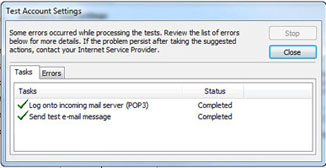 |
Check the settings by clicking Test Account Settings on the Internet Email Settings screen. After the test is completed, click Close. |
Click Next then click Finish.